-
properties파일로 JUnit5 설정하기테스트/Junit5 2021. 2. 8. 14:33
우리가 그동안 살펴보았던 @Disabled, 인스턴스 라이프사이클, 테스트 이름 표기 등 Annotation으로 테스트를 제어 해왔지만, 이번 시간에는 properties파일로 테스트를 설정하고자 한다.
※본 글에선 intellij IDE로 실습한다
1. properties파일 생성하기
먼저 테스트 폴더에 resources 디렉토리를 만든후 junit-platform.properties이란 파일을 생성한다.

후에 Project structure -> Module에서 우리가 방금 만든 테스트 폴더를 Test Resources로 Class Path로 경로를 잡아준다.
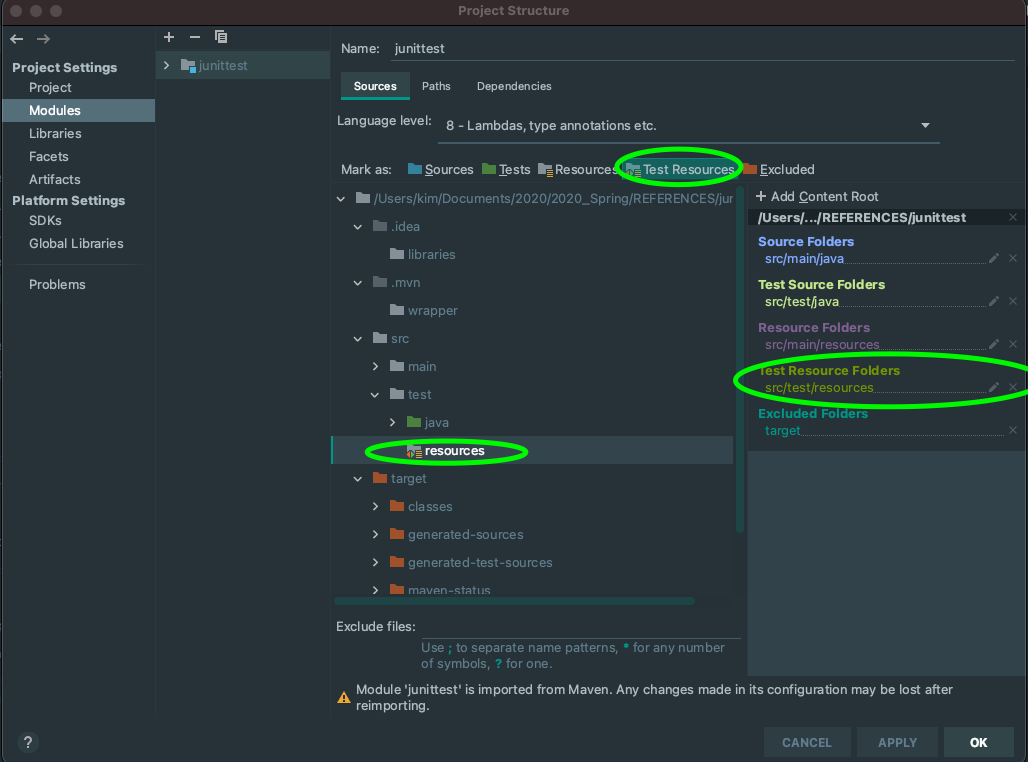
2. 생성한 properties파일로, 모든 테스트 라이프 사이클을 클레스 인스턴스로 적용하기
생성한 properties 파일에 다음과 같은 설정을 적어준다.
junit.jupiter.testinstance.lifecycle.default = per_class
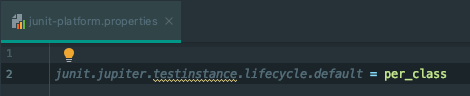
package com.example.junittest; import org.junit.jupiter.api.*; @DisplayName("스터디 클레스") class StudyTest { int value = 1; @Test @DisplayName("메서드 1️") @Order(2) void create_new_study_test() { System.out.println(value); value++; System.out.println(this); } @Test @DisplayName("메서드 2") @Order(1) //원격환경에서 void create_again_study_test() { System.out.println(value); value++; System.out.println(this); } @BeforeAll static void beforeall() { System.out.println("BEFORE ALL"); } @AfterAll static void afterall() { System.out.println("AFTER ALL"); } }[결과]

우리가 전 시간에 배웠던 @TestInstace LifeCycle를 통해 메소드마다 테스트 인스턴스를 컨트롤 했었다. 하지만 위에 소스코드와 같이
아무런 설정이 없어도 properties파일로 통해 lifecycle default값을 클래스로 주었기 때문에 공용으로 사용하는 value을 변환시켜도 각각의 메서드에서 그 변경된 값을 활용할 수 있게된다. -> Lifecycle이 Method인 경우 메소드마다 인스턴스를 따로 생성하기 때문에 원래는 value값을 다른 메소드(create_new_study_test)에서 1증가시켜도, 그 값이 다른 메소드(create_again_study_test)에선 value값이 1이였다.
3. properties파일에 @Disabled 어노테이션을 무시하고 테스트를 실행할 수 있는 설정.
-properties파일 변경전-
junit.jupiter.testinstance.lifecycle.default = per_classpackage com.example.junittest; import org.junit.jupiter.api.*; @DisplayName("스터디 클레스") class StudyTest { int value = 1; @Test @DisplayName("메서드 1️") @Order(2) void create_new_study_test() { System.out.println(value); value++; System.out.println(this); } @Test @Disabled @DisplayName("메서드 2") @Order(1) //원격환경에서 void create_again_study_test() { System.out.println(value); value++; System.out.println(this); } @BeforeAll static void beforeall() { System.out.println("BEFORE ALL"); } @AfterAll static void afterall() { System.out.println("AFTER ALL"); } }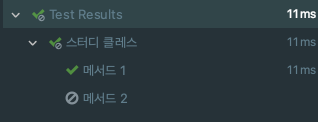
이러한 @disabled 어노테이션을 무시하고 실행하는 방법은 properties파일에 다음과 같은 설정해준다.
-변경후-
junit.jupiter.testinstance.lifecycle.default = per_class junit.jupiter.conditions.deactivate = org.junit.*DisabledCondition[결과]

또한 환경에따라 무시하는 DisabledonOS , JRE을 설정하고 싶으면 properties파일에 풀패키지 이름을 설정하면 된다.
junit.jupiter.testinstance.lifecycle.default = per_class junit.jupiter.conditions.deactivate = org.junit.jupiter.api.condition.DisabledOnOsConditionpackage com.example.junittest; import org.junit.jupiter.api.*; import org.junit.jupiter.api.condition.DisabledOnJre; import org.junit.jupiter.api.condition.DisabledOnOs; import org.junit.jupiter.api.condition.JRE; import org.junit.jupiter.api.condition.OS; @DisplayName("스터디 클레스") class StudyTest { int value = 1; @Test @DisplayName("메서드 1️") @DisabledOnJre(JRE.JAVA_8) @Order(2) void create_new_study_test() { System.out.println(value); value++; System.out.println(this); } @Test @DisabledOnOs(OS.MAC) @DisplayName("메서드 2") @Order(1) void create_again_study_test() { System.out.println(value); value++; System.out.println(this); } @BeforeAll static void beforeall() { System.out.println("BEFORE ALL"); } @AfterAll static void afterall() { System.out.println("AFTER ALL"); } }
참고로 필자는 JDK8, MAC을 사용하고 있다.
properties파일로 테스트이름 표기 전략 설정하기
package com.example.junittest; import org.junit.jupiter.api.*; import org.junit.jupiter.api.condition.DisabledOnJre; import org.junit.jupiter.api.condition.DisabledOnOs; import org.junit.jupiter.api.condition.JRE; import org.junit.jupiter.api.condition.OS; @DisplayNameGeneration(DisplayNameGenerator.ReplaceUnderscores.class) @DisplayName("스터디 클레스") class StudyTest { int value = 1; @Test @DisabledOnJre(JRE.JAVA_8) @Order(2) void create_new_study_test() { System.out.println(value); value++; System.out.println(this); } @Test @DisabledOnOs(OS.MAC) @Order(1) void create_again_study_test() { System.out.println(value); value++; System.out.println(this); } @BeforeAll static void beforeall() { System.out.println("BEFORE ALL"); } @AfterAll static void afterall() { System.out.println("AFTER ALL"); } }
_(언더바) -> " "(공백)으로 테스트 이름을 바꾸어주는 전략인 @DisplayNameGeneration 어노테이션을 통해 바꾸어 주었다면 이 전략을 properties파일로 작성할 수 있다. 다음과 같이 properties파일에 작성해주자.
junit.jupiter.testinstance.lifecycle.default = per_class junit.jupiter.conditions.deactivate = org.junit.jupiter.api.condition.DisabledOnOsCondition junit.jupiter.displayname.generator.default = org.junit.jupiter.api.DisplayNameGenerator$ReplaceUnderscorespackage com.example.junittest; import org.junit.jupiter.api.*; import org.junit.jupiter.api.condition.DisabledOnJre; import org.junit.jupiter.api.condition.DisabledOnOs; import org.junit.jupiter.api.condition.JRE; import org.junit.jupiter.api.condition.OS; @DisplayName("스터디 클레스") class StudyTest { int value = 1; @Test @DisabledOnJre(JRE.JAVA_8) @Order(2) void create_new_study_test() { System.out.println(value); value++; System.out.println(this); } @Test @DisabledOnOs(OS.MAC) @Order(1) void create_again_study_test() { System.out.println(value); value++; System.out.println(this); } @BeforeAll static void beforeall() { System.out.println("BEFORE ALL"); } @AfterAll static void afterall() { System.out.println("AFTER ALL"); } }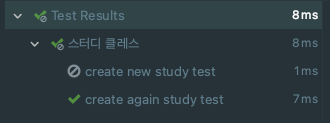
'테스트 > Junit5' 카테고리의 다른 글
Junit5에서 Junit4마이그레이션 하기 (0) 2021.02.08 JUnit5 확장 모델 (0) 2021.02.08 테스트 순서 (0) 2021.02.06 테스트 인스턴스 (0) 2021.02.06 테스트 반복하기2 @ParameterizedTest이용한 추가 방법 (0) 2021.02.02